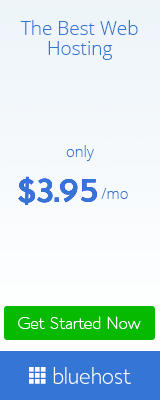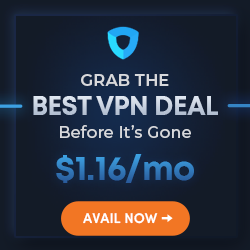Google Analytics 4 (GA4) is the latest iteration of Google's analytics platform, built from the ground up to offer smarter insights and a more user-friendly experience. A significant change in GA4 is how events are handled. Events track specific user interactions on a site, such as button clicks, video views, or form submissions.
In this article, we'll break down the process of creating events in GA4, step by step:
1. Access Your GA4 Property:
Sign in to your Google Analytics account.
Navigate to the property where you'd like to create the event.
2. Navigate to Events:
From the left-hand menu, click on "Events" under the "Configure" section.
3. Using the Enhanced Measurement Feature:
GA4 automatically tracks certain common events via the Enhanced Measurement feature.
Check if your desired event is already being tracked. If it is, you don't need to create a custom event.
Toggle on/off the events you want GA4 to automatically track.
4. Creating a New Custom Event:
If your desired event isn't covered by Enhanced Measurement, you'll need to create a custom event:
Click on the "Create Event" button.
Provide a name for your event. Ensure the name is descriptive (e.g., 'sign_up_button_click').
5. Define the Event Parameters:
Events can have associated parameters that provide additional details about the event.
Click "Add Parameter" to define extra information (e.g., 'button_color' or 'video_duration').
6. Setting Up Event Triggers:
Specify what user action should trigger the event:
Click on "Add Trigger".
Choose the conditions that must be met for the event to be tracked. This could be specific page views, user actions, or other criteria.
7. Save and Publish:
Once you're satisfied with your event configuration, click "Save".
Remember that you might need to also publish any changes (if you're using Google Tag Manager) for them to go live.
8. Test the Event:
Before finalizing, ensure your event is working correctly:
Engage with your website or app in the way that should trigger the event.
Check in GA4's real-time report to see if the event is captured.
9. Review and Analyze:
After some time, return to the "Events" section in GA4 to see aggregated data on your event.
This data will provide insights into user behavior and the effectiveness of your content or design elements.
Tips:
Consistent Naming: Always use a consistent naming convention for your events and parameters. This will make analysis easier later.
Limitations: Be mindful of the event and parameter limits set by GA4. Currently, you can have up to 500 distinct event names per property and up to 25 parameters per event.
Collaborate: If working with a team, ensure everyone understands the events and their purposes. Misunderstandings can lead to incorrect data interpretations.
Conclusion:
GA4 offers a powerful and flexible way to track user interactions on your site through events. Understanding how to effectively set up and analyze these events can provide invaluable insights into user behavior, which can guide your marketing and optimization efforts. Happy tracking!